|
|
Post by eagle on Mar 17, 2013 21:47:16 GMT -5
To view your profile click on the Profile button at the top center of the first menu bar at the top of the page. Edit profile.Your profile settings may be changed by choosing the tabs and buttons on each of the respective pages. You are at the Avatar tab first. For information on how to create and edit your avatar look here. 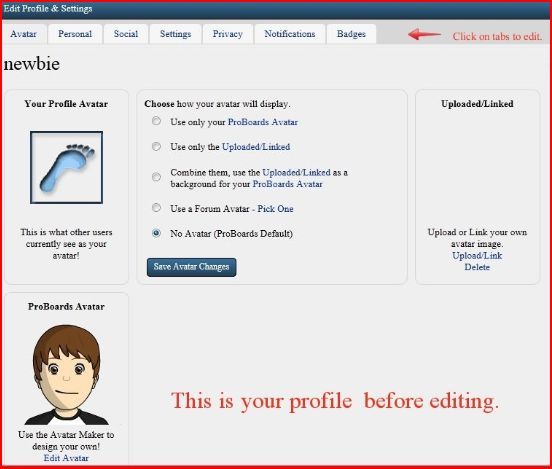 When you select the Personal tab, you may change the settings for your Display Name, which has a 30-character-length limit. 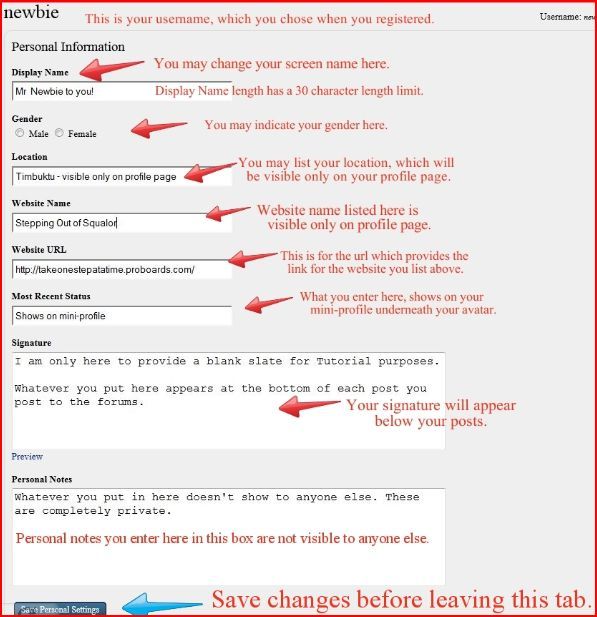 Information you enter and save on the Social Tab will be visible to all registered forum members, however guests will not be able to see any of your Social settings.
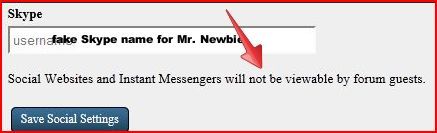 In the Settings Tab you select your forum preferences, including the theme (aka skin or background) for how the forum pages look to you when you are logged in. This is the tab to use if you want to hide the Participated button, hide Signatures, enable Drafts (a feature that periodically autosaves while you are creating posts), set your posting default Editor* (Visual or BBCode), disable Smilies, and change the way date and timestamps appear to you. *For more information on how to set a default posting style in our profile look here. 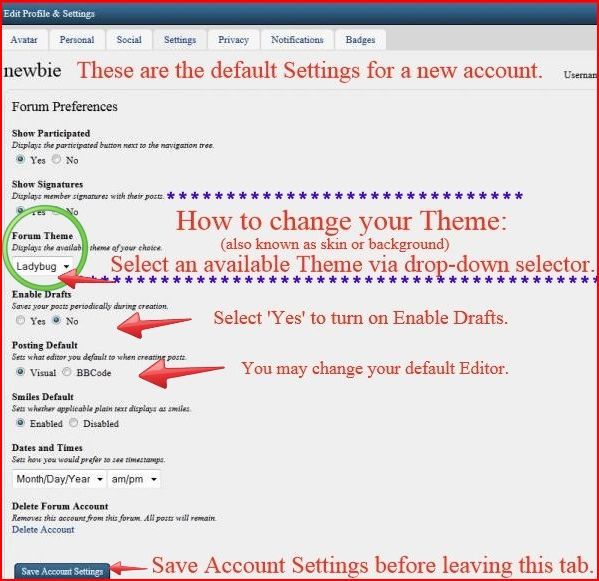 You may also delete your forum account in the Settings Tab. N.B. If you delete your account, all your posts will remain, listed as posted by a guest and will not be searchable by that deleted forum name. For information on deleting your account look here. On the Privacy Tab, you may change how others see your information, such as your gender, online status, birthday, profile and activity. You may choose to block another member or members, so you won't see their posts, or so they won't be able to start conversations (private messages) with you, or so they won't be able to follow you or your activities, or to block notifications to you of that blocked member's activities. 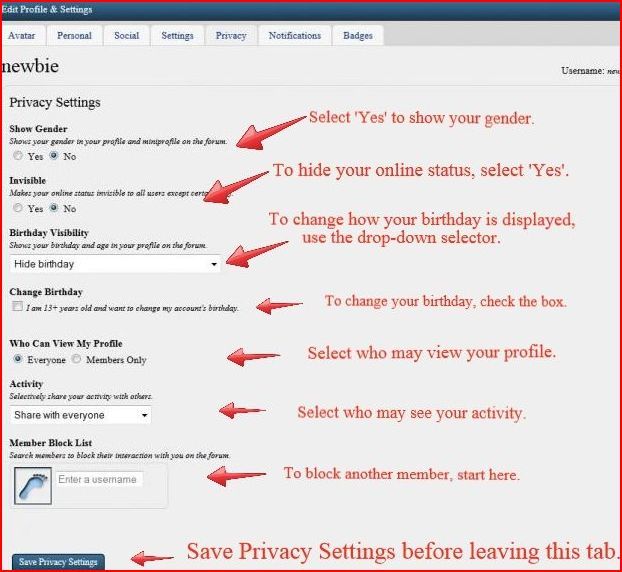 For more on how to block a member look here. On the Notifications Tab, you can change how you will receive notifications, as well as what kinds of activities you want to know about. On the Badges Tab, you may choose badges if you like, however ProBoards charges a fee for them. You may also look at another member's profile and Gift them a Badge that they have put onto their Wish List. Always remember to Save your Settings on each Tab before moving on. When you are finished with the settings on each tab, you will have completed your basic Profile. Let's take a look at how Mr. Newbie's Profile looks, shall we? 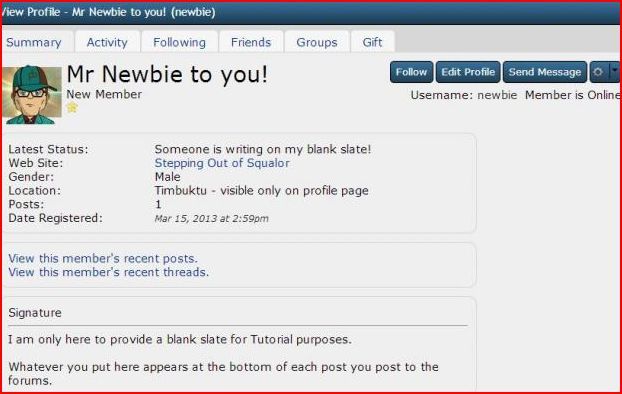 For information on Following and Friends, look here. When Mr. Newbie makes a post, his mini-profile appears to the left of each post: 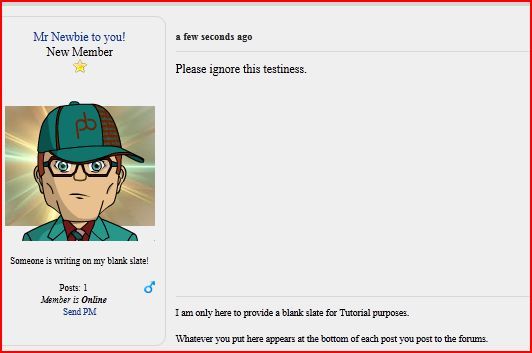 |
|
|
|
Post by eagle on Mar 17, 2013 22:02:05 GMT -5
Following & Friends
You may want to follow a particular member of the forum, which you can do by choosing Follow on their profile: 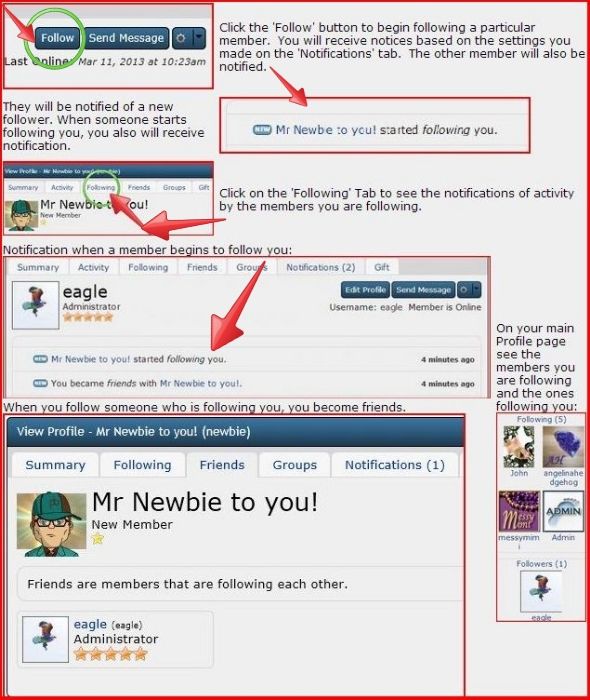 Click on the Friends tab to see who your friends are: 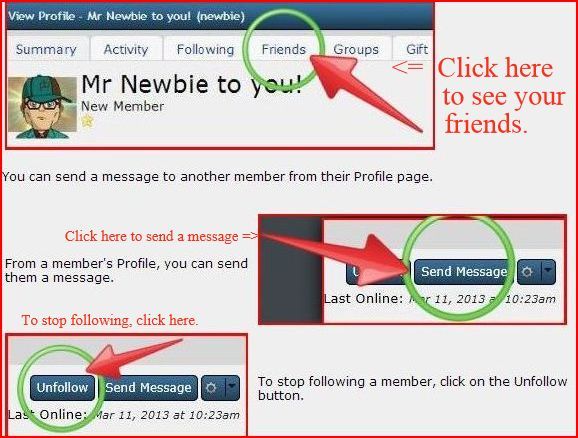 |
|
|
|
Post by eagle on Mar 17, 2013 22:02:37 GMT -5
Blocking someone
To Block another member, follow this path: Open Profile > Edit Profile > Privacy. In the bottom left corner of the Privacy Tab you will find the Member Block List box: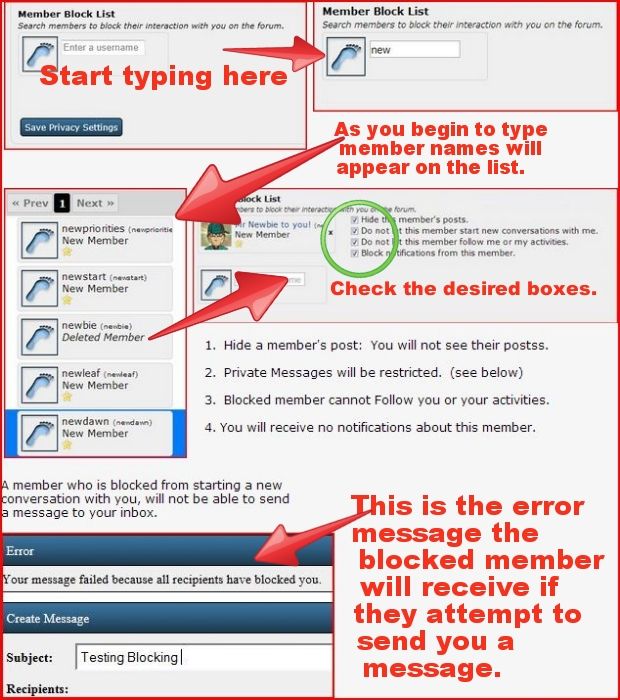 |
|
|
|
Post by eagle on Mar 17, 2013 22:04:47 GMT -5
What if I DELETE my Account?
Should you choose to delete your forum account, you may do so at any time. Sometimes members outgrow Stepping Out of Squalor or find that it wasn't exactly what they were looking for when they got here. Some will leave because of personality clashes. This is where the Block Member function might come in handy! Some leave because they just aren't happy here. Others have deleted their accounts accidentally or returned after a long absence and had to start anew with a new account because for one reason or another, were unable to access the old account. Of course you may also return at any time to re-register, with another username or the same one if it is still available. Please let the admins know if there is anything we can do to assist your return. There are some things to consider if you choose to delete your account:After you account is deleted, all of your posts will remain on the forums. Therefore any sensitive material that you may have posted, you will no longer be able to edit or remove. We highly recommend that our members avoid posting sensitive information here, but occasionally it happens, and we have had former members contact us in an attempt to have it removed. If privacy is your concern, removing such material prior to deleting your account would be the ideal method. Your posts will show as having been posted by a guest, but with a name as you were listed. (This is true only for members who delete their accounts after the conversion to v5.) Fortunately for all members who delete their accounts after our conversion to ProBoards v5, we will be able to search for deleted member posts. That is a huge improvement over our previous version. So if you do decide to delete your account without first purging any of your posts, the admins will be able to do a 'purge all posts' delete for you if you later have second thoughts and contact us with such a request. (It is not a possibility for anyone who deleted prior to the conversion to v5.) (This feature no longer is available, unfortunately.) Here is an example of how a forum post appears after a member deletes their account: 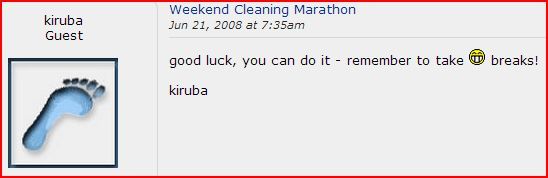 If you have posted photos on the forums, they will remain after you delete your account unless you break the link by moving the photo to which it is linked via your photo hosting site. However, any attachments you posted will remain because they were uploaded to the site, rather than linked. Periodically the admins may delete attachments (due to storage limitations), however it may take a very long time before your attachments would be among those deleted. Blogs left posted after you delete your account are still visible to members, however if you ever decide you want a blog you posted removed, you are perfectly welcome to contact the Admins to request its removal. This is not ideal. It would be best to do this yourself prior to deleting your account here at Stepping Out of Squalor. |
|